Docker commands overview
-
 Maciej Biel
Maciej Biel - 7 November 2022
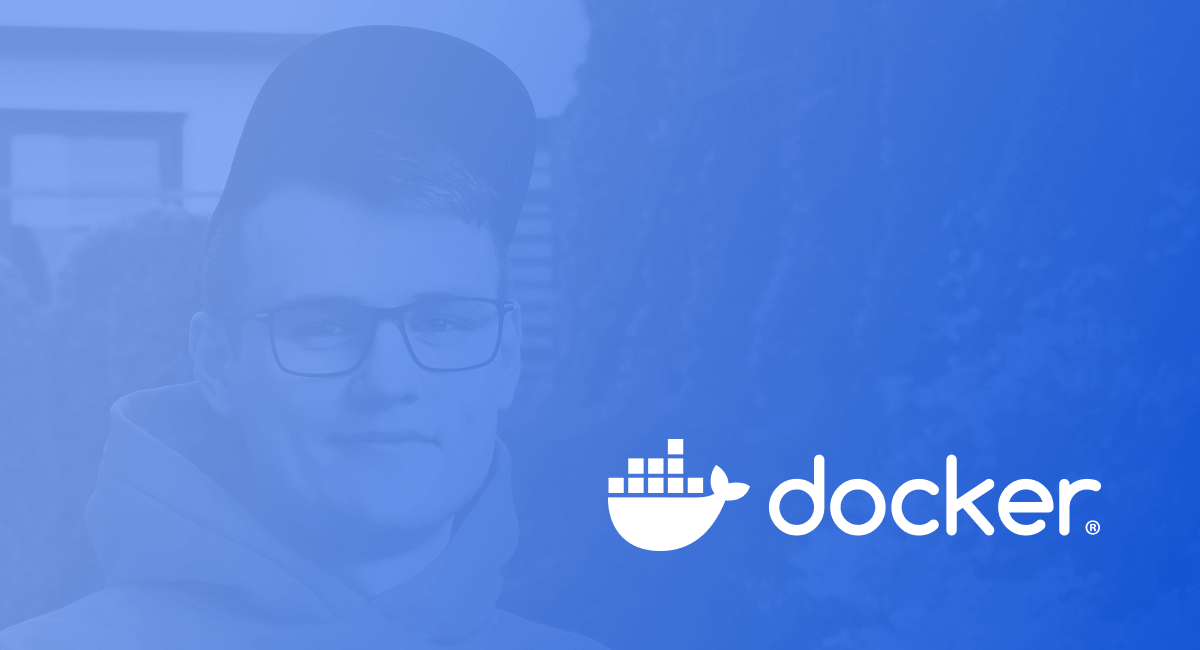
To avoid typing sudo every time before executing docker command, it’s recommended to configure this.
Commands overview
docker
docker --version- shows docker version.
docker login
docker login- singns in to Docker Hub.
docker pull
docker pull <image>- pulls image from Docker Hub.
docker push
docker push <image>- pushes images to Docker Hub.
docker build
docker build <container>- builds container from image.
docker run
docker run <container>- creates new independent container from image and runs it.docker run --name <name>- sets name of container, otherwise Docker will provide random name for created container.docker run -p <dest>:<src>- publishes container ports to public.docker run -e NAME1=value1 -e NAME2=value2- sets enviroment variables.docker run -d- runs container in background.docker run --rm- removes the container when it exits.
docker exec
docker exec <container> <command>- runs command inside existing and running container.
docker rename
docker rename <old_name> <new_name>- renames container.
docker start
docker start <container>- starts existing container by name or id.
docker stop
docker stop <container>- stops existing container by name or id.
docker kill
docker kill <container>-docker stopwaits until container stops anddocker killimmediately kills the container.
docker restart
docker restart <container>- restarts container by name or id.
docker system
docker system df- shows information about disk space used.docker system prune -af- removes everything (unused containers, networks, images, volumes etc.)
docker ps
docker ps- shows running containers.docker ps -a- shows all running and stopped containers.
docker rm
docker rm <container>- removes container by name or id.
docker rmi
docker rmi <image>- removes image by name or id.docker rmi $(docker images -f "dangling=true" -q)- when new image is build (e.g. by making changes in Dockerfile), old ones stays untagged (dangled) and this command clears these images.
docker container
docker container ls- lists running containers.docker container ls -a- lists all containers.docker container prune- removes all stopped containers.
docker images
docker images- lists all images.docker images -f “dangling=true” -q- lists untagged images.
docker logs
docker logs <contanier>- show logs of container by id or name. Useful when container crashes or doesn’t start.
docker stats
docker stats- shows live statistics of containers resources usage.
docker commit
docker commit <conatainer> <image-name>- creates a new image of edited container.
docker compose
docker compose build- builds containers fromdocker-compose.ymlfile.docker compose exec <container-name> <command>- run command in existing and running container. For example we can access container shell by typingdocker compose exec web sh.docker compose run --rm <container-name> <command>- creates new independet container and removes it when it exits. Useful whendocker compose upfails, because for example some gems are not installed, and executingdocker compose run --rm web bundle installwill solve the problem.docker compose up- starts all containers listed indocker-compose.ymlfile.docker compose -d up- starts all containers in background.docker compose down- stops all running containers listed indocker-compose.ymlfile.
Example use case of Docker
Example of setting up PostgreSQL and pgAdmin for quick demonstration.
# Pull images from docker hub
docker pull dpage/pgadmin4
docker pull postgres:13
# Show images and running containers
docker images
docker ps
# Run contanier with PostgreSQL
docker run --name postgres --rm -p 5433:5432 -e POSTGRES_PASSWORD=password -d postgres:13
# Enter postgres container
docker exec -it postgres bash
# Create database inside postgres container
su postgres # default ident authentication
psql # enter postgres
\conninfo # show connection info
\l # list databases
CREATE DATABASE test; # create database
\l # list databases
\q # quit psql
# Run container with pgAdmin4
docker run --rm --name pgadmin -p 80:80 -e [email protected] -e PGADMIN_DEFAULT_PASSWORD=password -d dpage/pgadmin4
# Show running containers
docker ps
# PostgreSQL address and password for pgAdmin4:
# Host: host.docker.internal
# Port: 5433
# Username: postgres
# Password: password